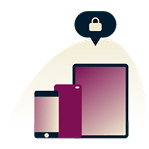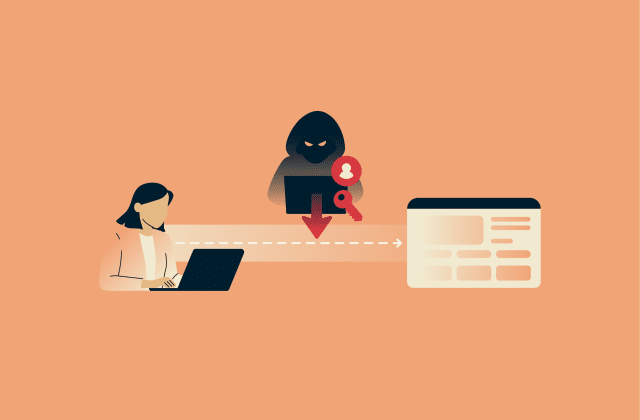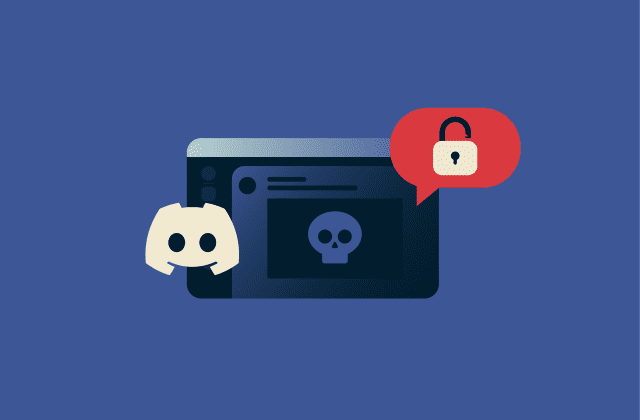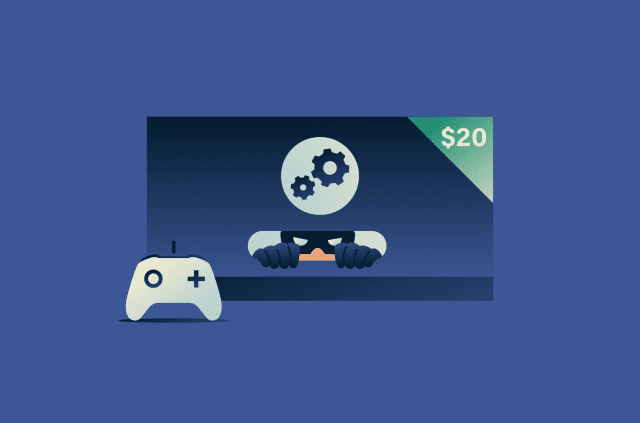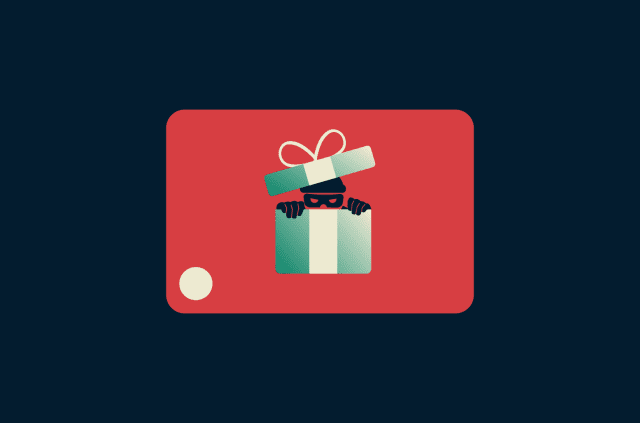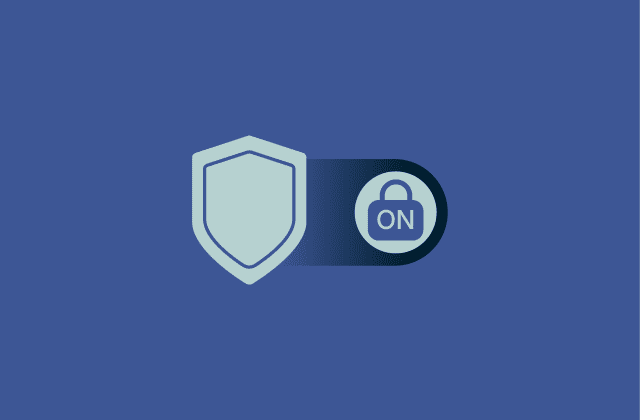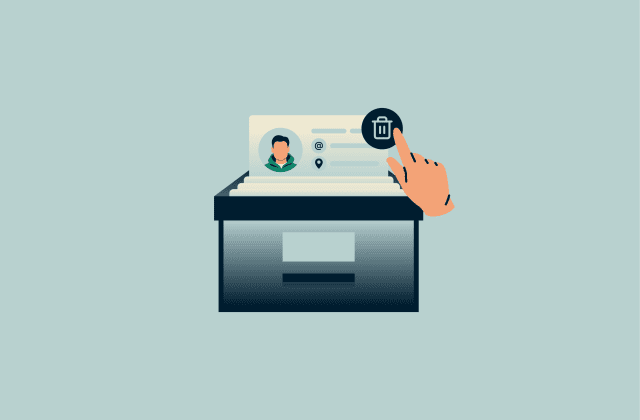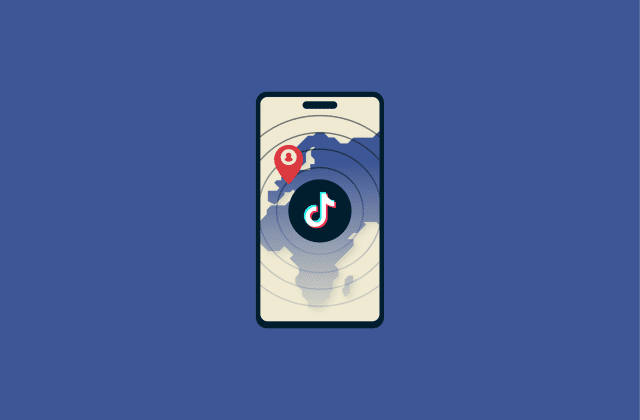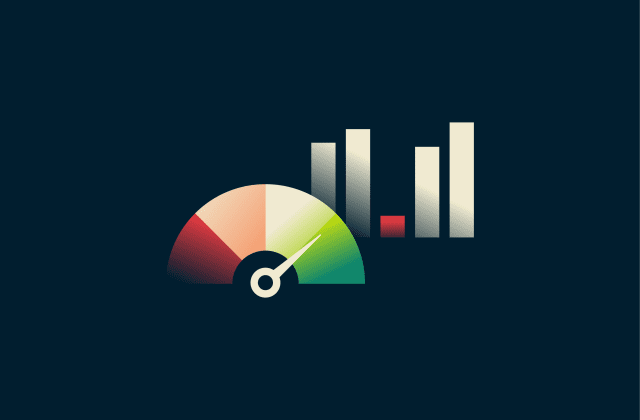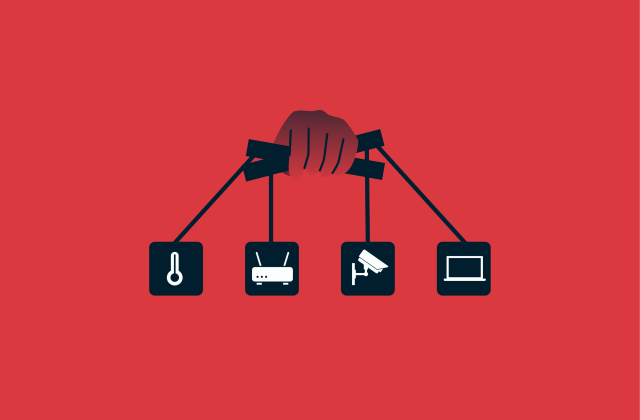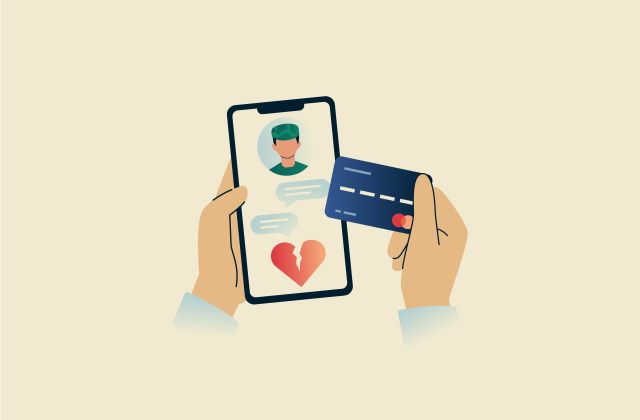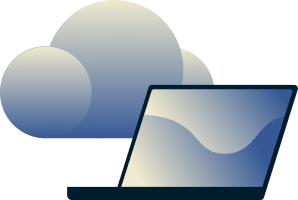How to delete your PayPal account permanently step by step

If you’re ready to stop using PayPal, permanently deleting your account is a straightforward process, but it’s important to do it the right way to avoid issues later.
In this guide, we’ll walk you through the steps needed to delete PayPal, explain what happens to your balance and transaction history, and share a few tips to make sure the process goes smoothly.
What you need to do before deleting your PayPal account
Deleting your PayPal account is permanent, which means you won’t be able to reopen it or recover your settings. You’ll lose any coupons, rewards, or loyalty credits linked to it, except those sent to your email. To make sure you don’t run into issues later, here’s what you should do first.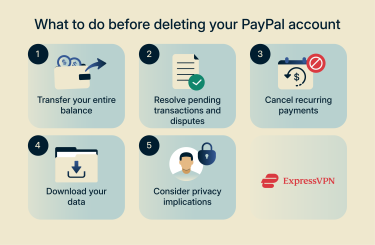
Check and transfer your balance
You can’t close your PayPal account if you still have money in it or if your balance is negative. This is because PayPal must meet financial regulations and ensure all funds are properly accounted for before an account is closed.
Before deleting your account, transfer any remaining money to your bank or another PayPal account. If you can’t move the funds electronically, you can request a paper check. If your balance is negative, you’ll need to add funds until it reaches zero.
To transfer your PayPal funds to your bank account:
- Log into your PayPal account and click Wallet in the top menu.
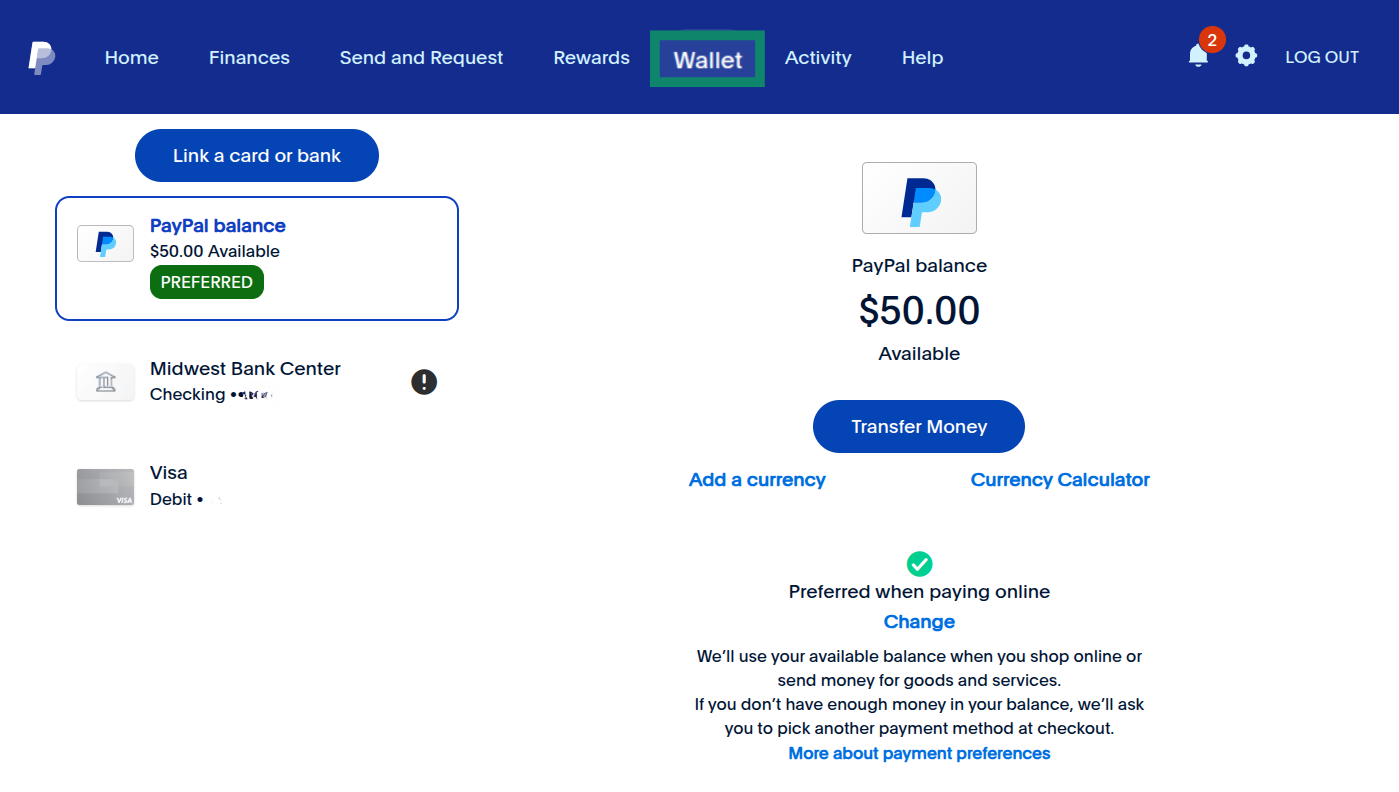
- Choose Transfer Money.
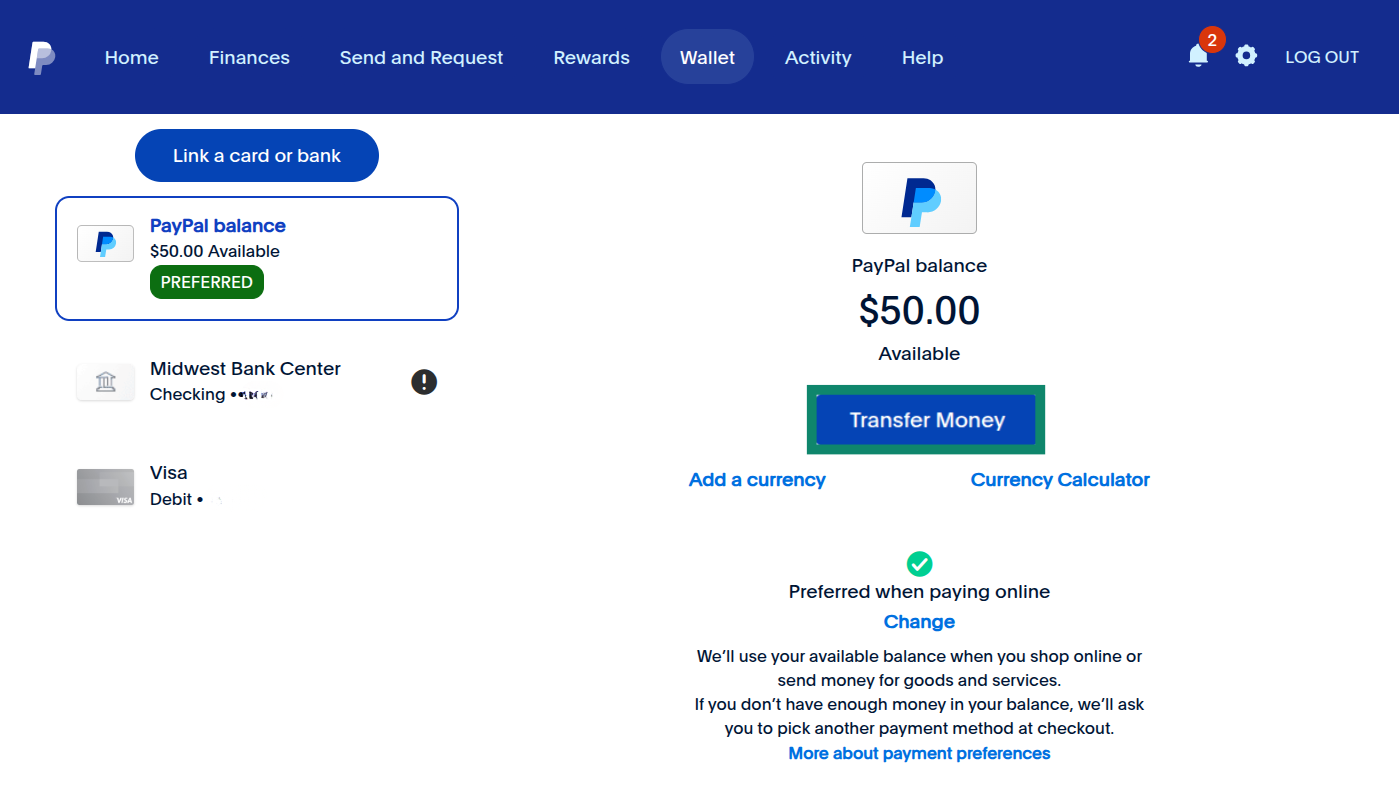
- Select Transfer to your bank.
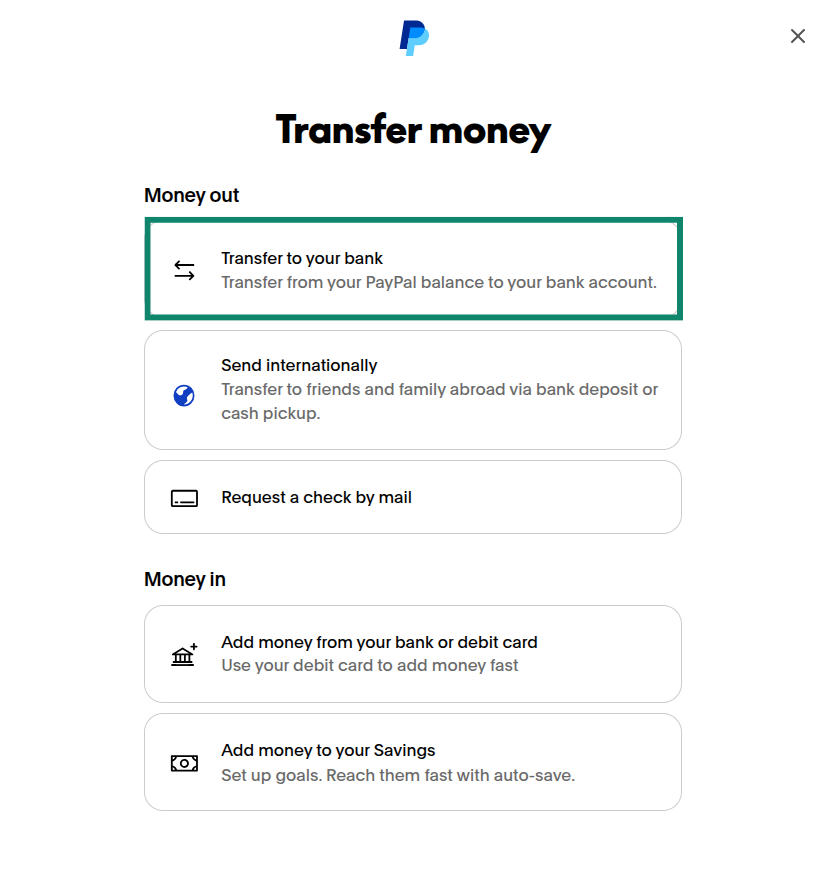
- Choose how you want to transfer your money: either Instant (in a few minutes) or Standard (within 3 business days). Then, confirm the transfer.
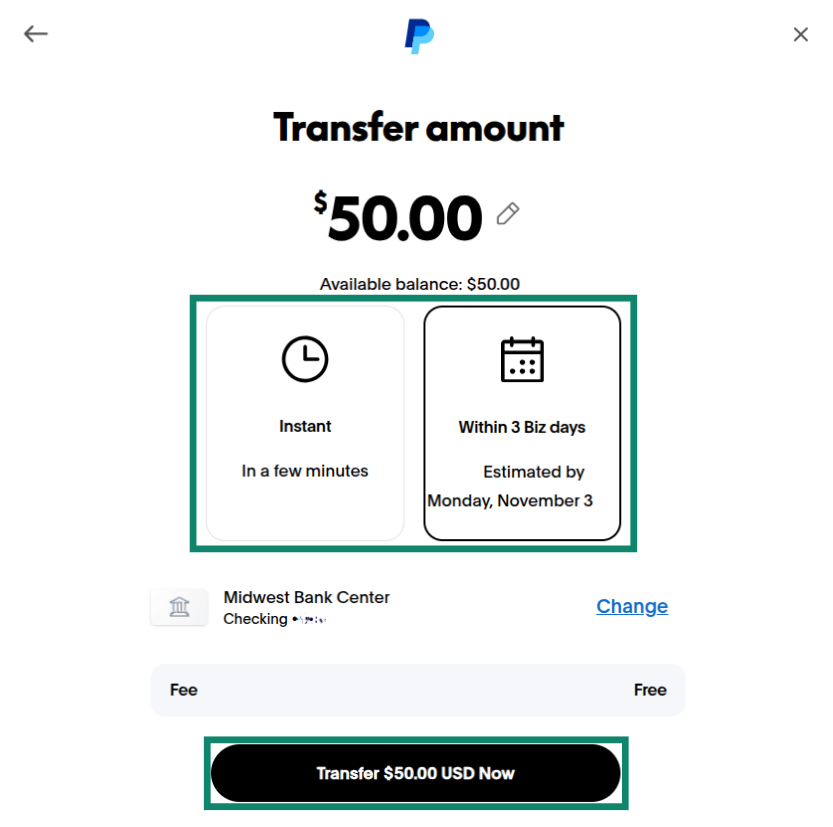
Resolve pending transactions or disputes
PayPal won’t let you close your account if you have pending transactions, open disputes, or unresolved chargebacks. This policy helps prevent issues like lost funds, incomplete transfers, or unresolved buyer-seller claims.
Pending transactions
You can view and manage any pending transactions from the Activity section of your PayPal account. Pending transactions include things like bank transfers or payments marked “Unclaimed,” meaning the recipient hasn’t yet accepted or denied the payment. You can cancel these directly from the Activity page. If you don’t take action, PayPal will automatically refund the payment after 30 days.
Some pending transactions are actually temporary payment authorizations, which are holds placed by merchants that expire automatically after about 30 days if not captured. To release a hold sooner, contact the merchant and ask them to void the authorization.
Disputes and chargebacks
If your account is involved in a dispute, you’ll need to resolve it through the Resolution Center before closing your account. And if you have any pending chargebacks, you’ll have to wait for PayPal to update the status to “Closed” or “Resolved” before you can delete your account.
If you need help with a dispute or disagree with the outcome of a chargeback claim, you’ll need to contact PayPal’s support team for help through the Resolution Center.
Download your data
Your PayPal transactional records can be important for filing taxes, tracking business expenses, resolving payment disputes, or verifying past transactions with vendors or customers. Before closing your account, it’s a good idea to download your transaction history, as you won’t be able to access it afterward.
To download a copy of your data:
- Go to Settings (the gear‑shaped icon).
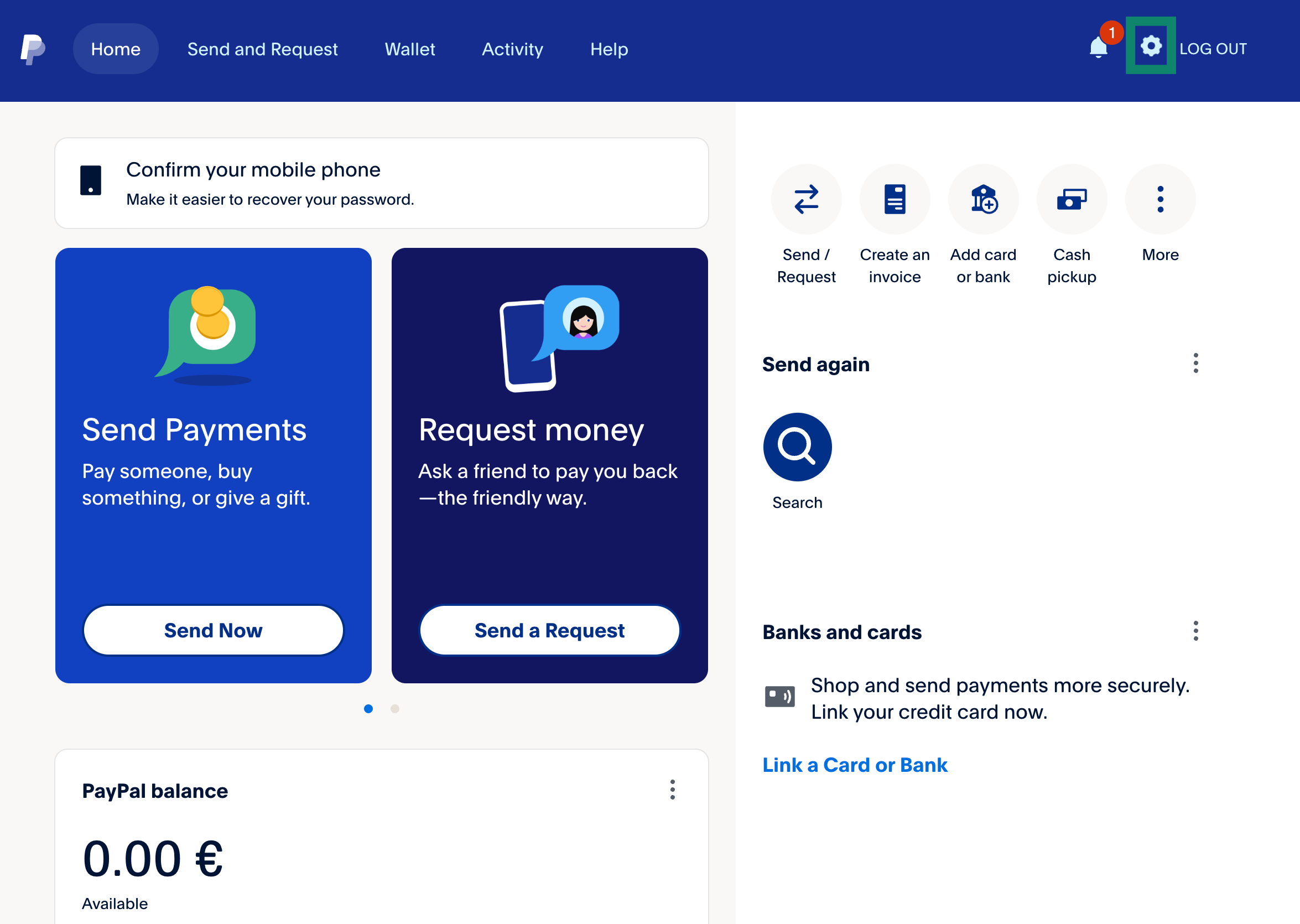
- Select Data & Privacy.
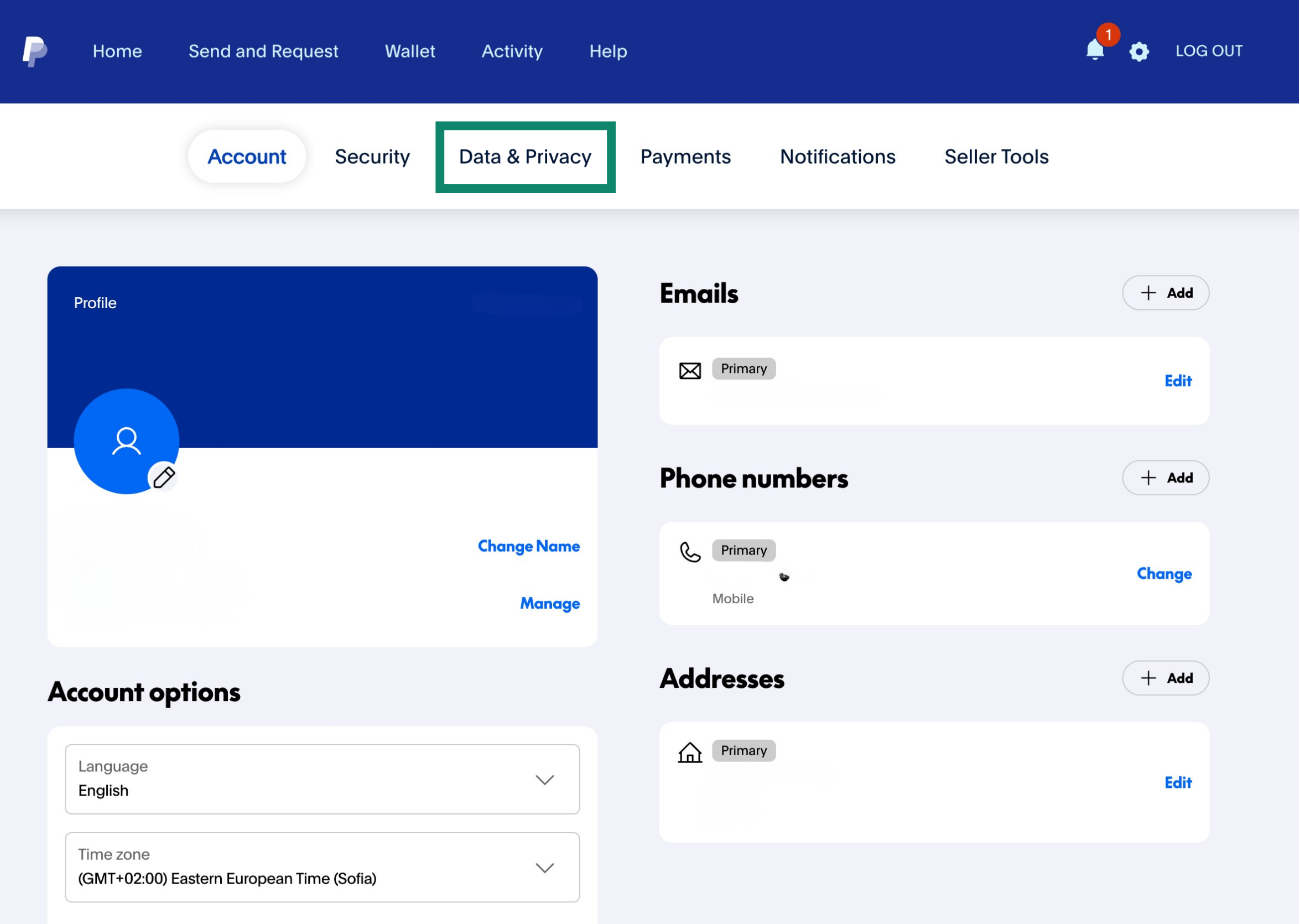
- Click Download your data.
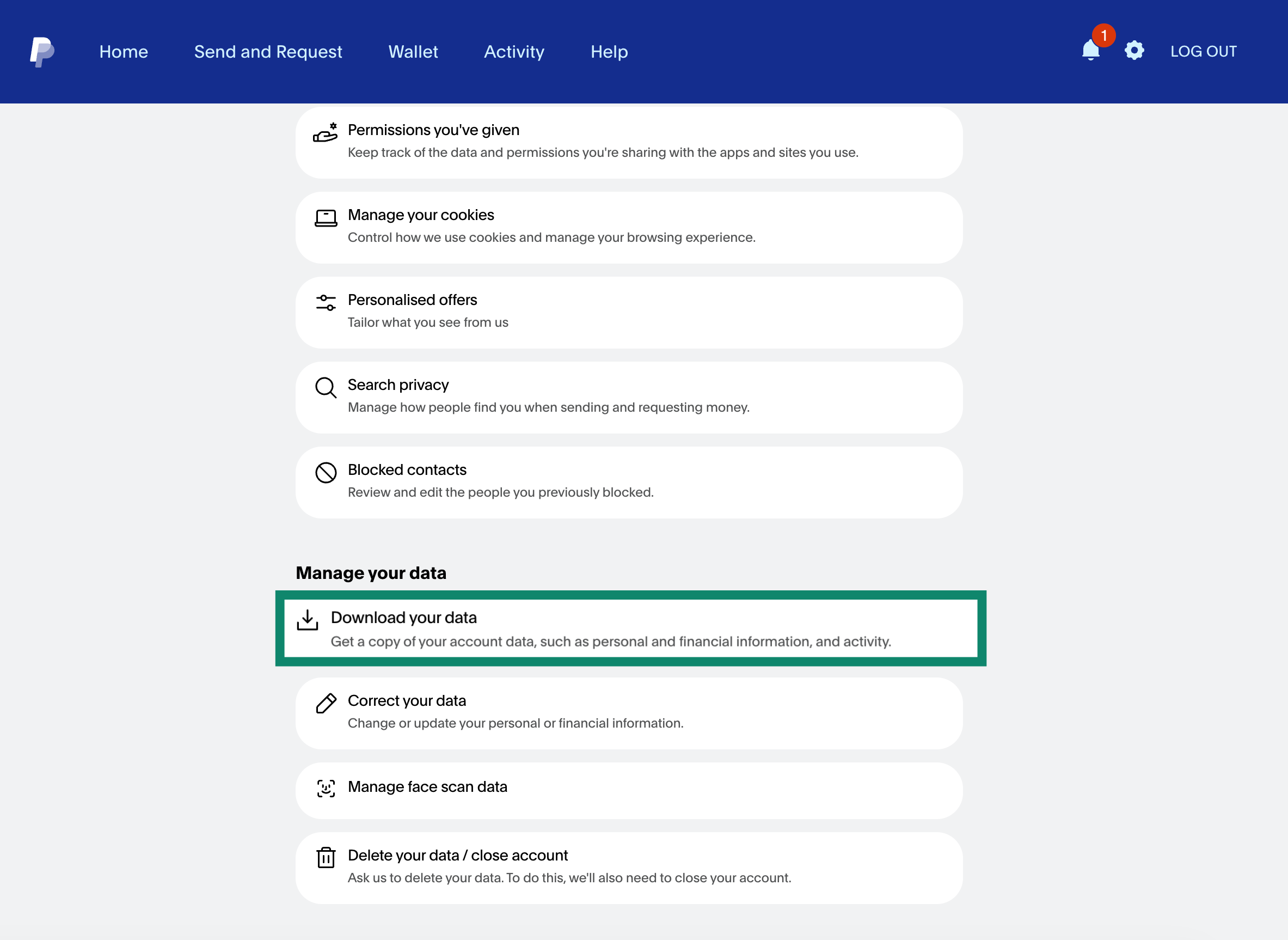
- Select the type of data you want to download.

- Scroll down, choose a file format, and submit your request.
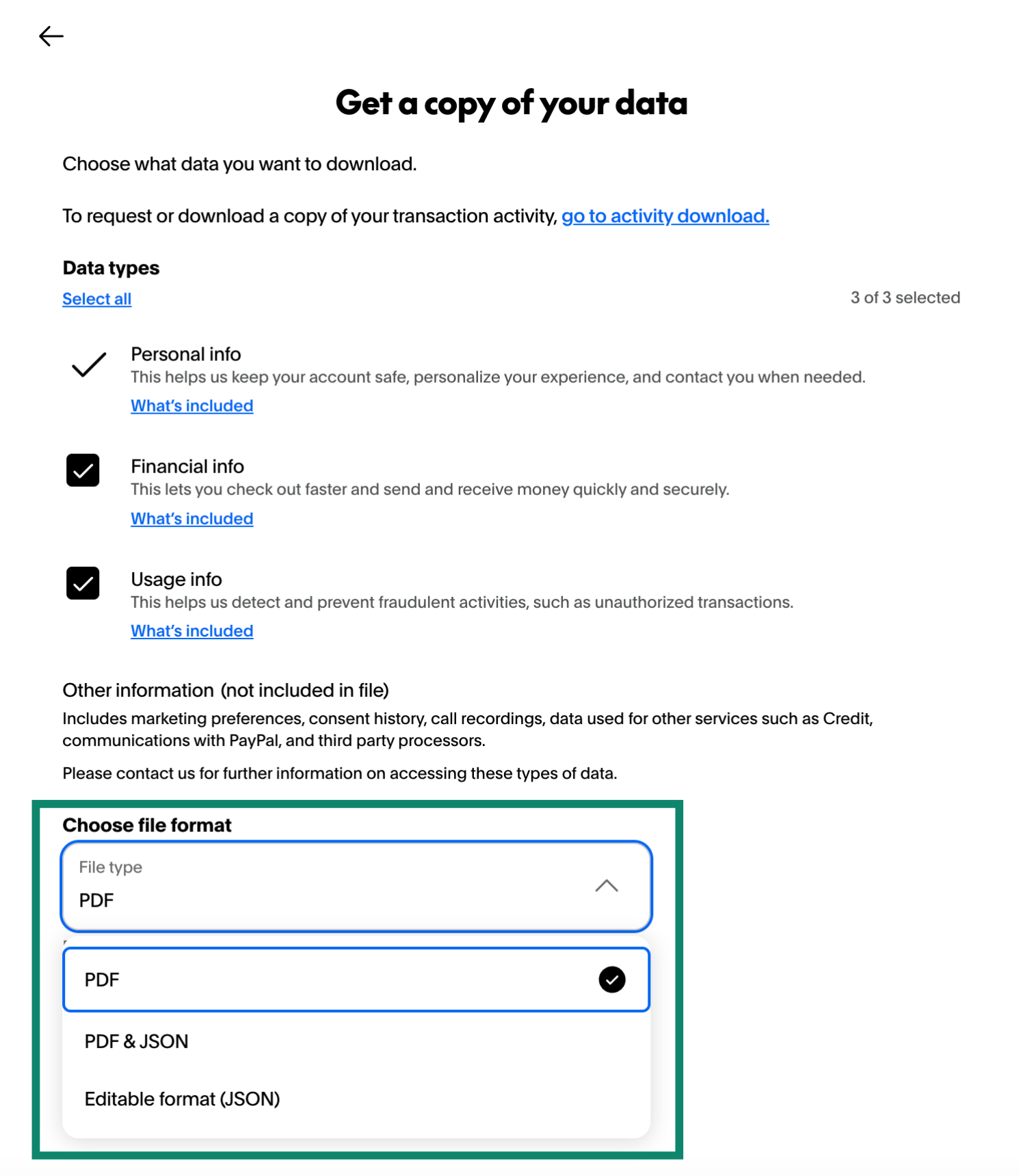
Cancel recurring payments and subscriptions
When you close your PayPal account, PayPal automatically disables any active subscriptions and stops merchants from charging you. If you want to keep a subscription, you’ll need to update your payment method directly with the merchant before closing your account. This ensures your service continues without interruption.
If you no longer need a subscription, cancel it in PayPal or through the merchant. Some subscriptions might not appear in your PayPal billing agreements. This can happen when PayPal processes only the first payment and the merchant manages the rest. In that case, contact the merchant directly to cancel or switch payment methods.
Keep in mind that some subscriptions stay active until the end of the current billing period, even after cancellation. Once you’ve updated or canceled everything, check your automatic payments list in PayPal to make sure each entry shows as inactive. If any remain active, cancel them through the merchant.
Consider privacy implications
PayPal doesn’t immediately delete your data after you close your account. The company stores your personal information for up to 10 years to comply with anti‑money‑laundering regulations, tax obligations, and fraud investigations. Biometric data, such as voice or facial recognition, may be retained for up to three years.
PayPal will offer the option to request the removal of your information right before you delete your account.
Keep in mind that data laws and retention periods vary by jurisdiction. For example, the European Union’s General Data Protection Regulation (GDPR) offers a right to erasure, but financial services must still retain data for anti‑money‑laundering and tax compliance. If you live under privacy laws that grant additional rights, contact PayPal’s privacy team to see how they apply.
How to delete your PayPal account on desktop
Deleting your PayPal account doesn’t take more than a couple of minutes, provided that your balance is clear and there are no pending payments or disputes. You can follow these steps to close your PayPal account on desktop via the web app:
- In your PayPal account, click the gear‑shaped Settings icon in the menu at the top.
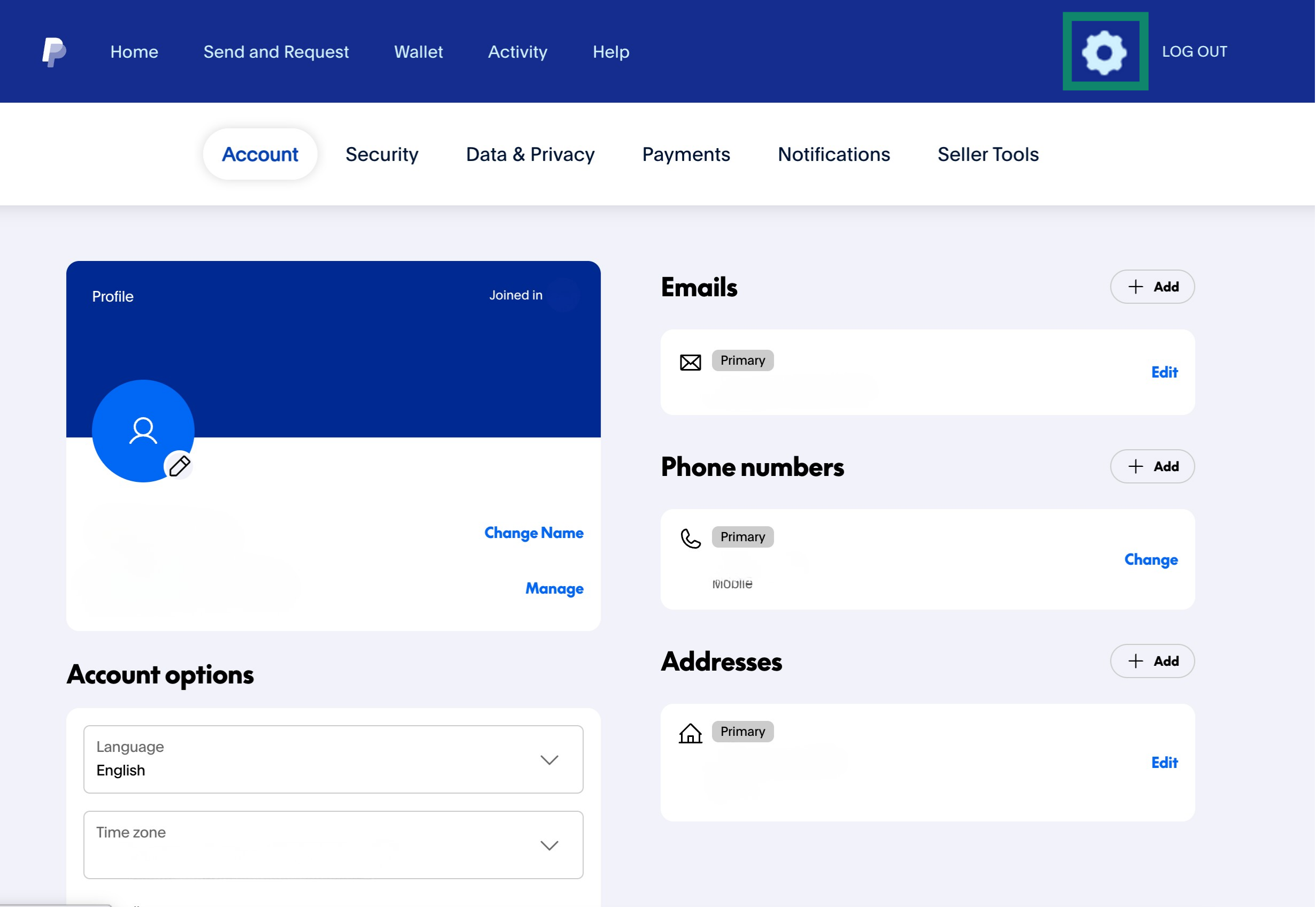
- Scroll down to see more of the Account options and select Close your account. PayPal may prompt you to review your account information; confirm that there are no unresolved payments, negative balances, or other issues preventing you from closing an account.
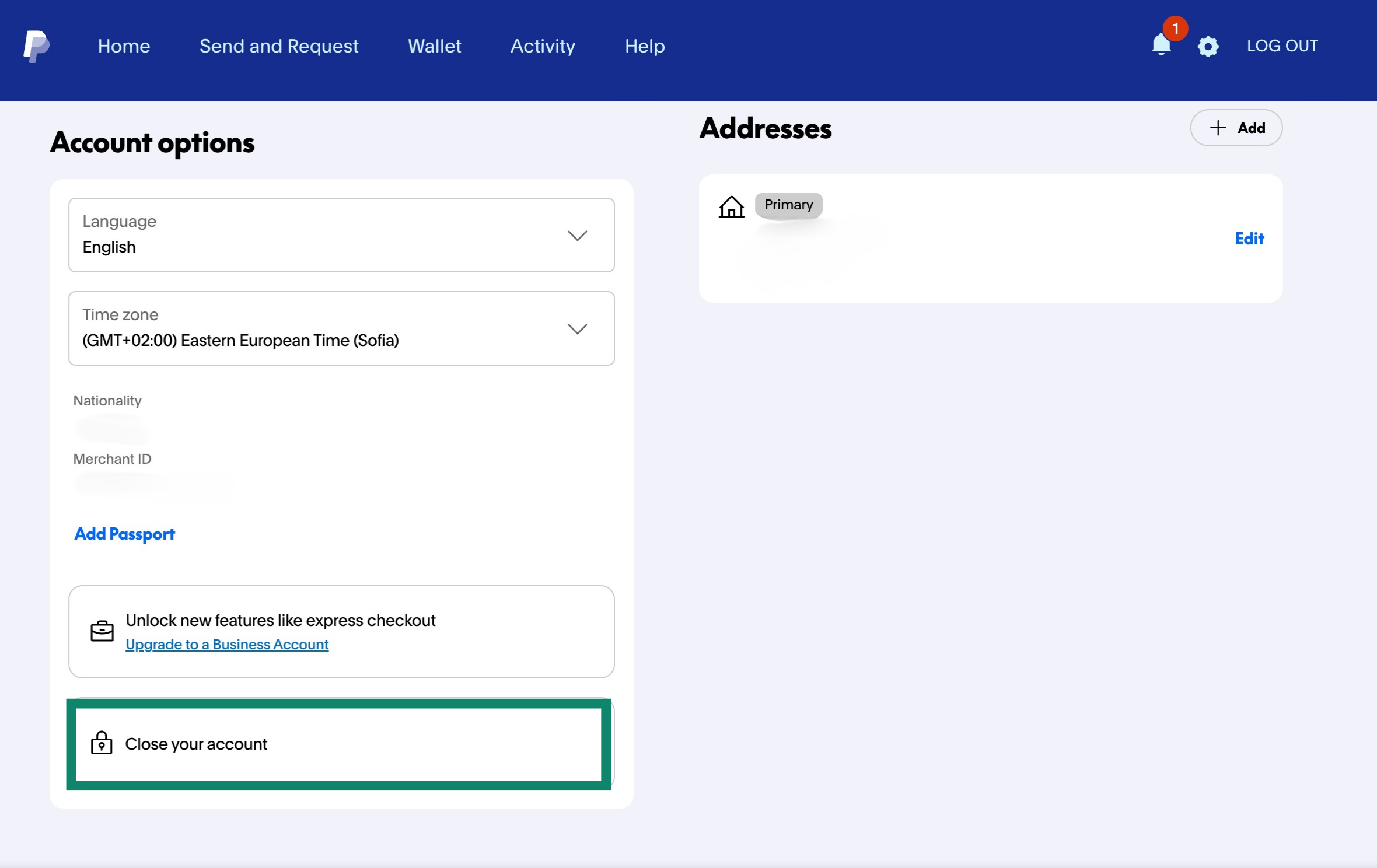
- Click Close Account. At this point, you can also ask PayPal to delete your data before closing your account.
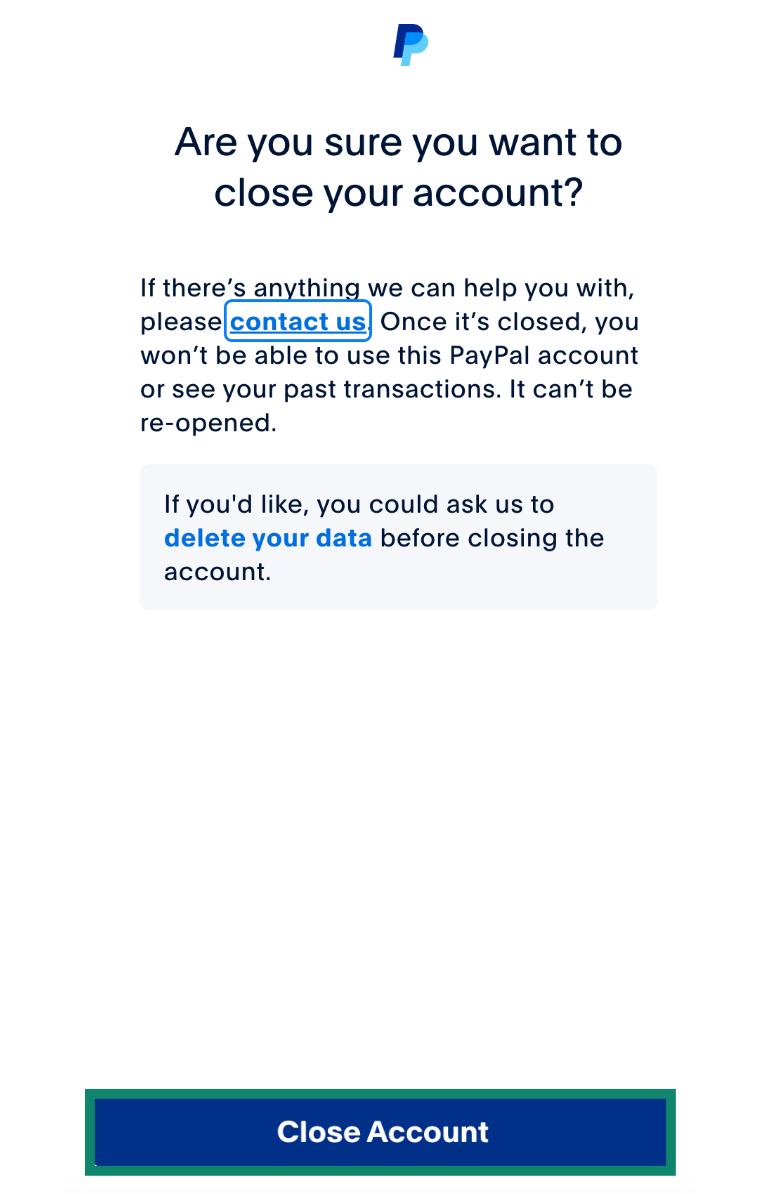
How to delete your PayPal account from the mobile app
You can also delete your PayPal account directly from the mobile app. Here are the steps to closing your account on mobile:
- In your PayPal account, tap your Profile icon in the upper-right corner.

- Next, tap on Settings.

- Scroll down and tap Close your account.

Tip: If you don’t see this option, update the app to the latest version and make sure there are no account limitations.
- Tap Close Account to confirm.
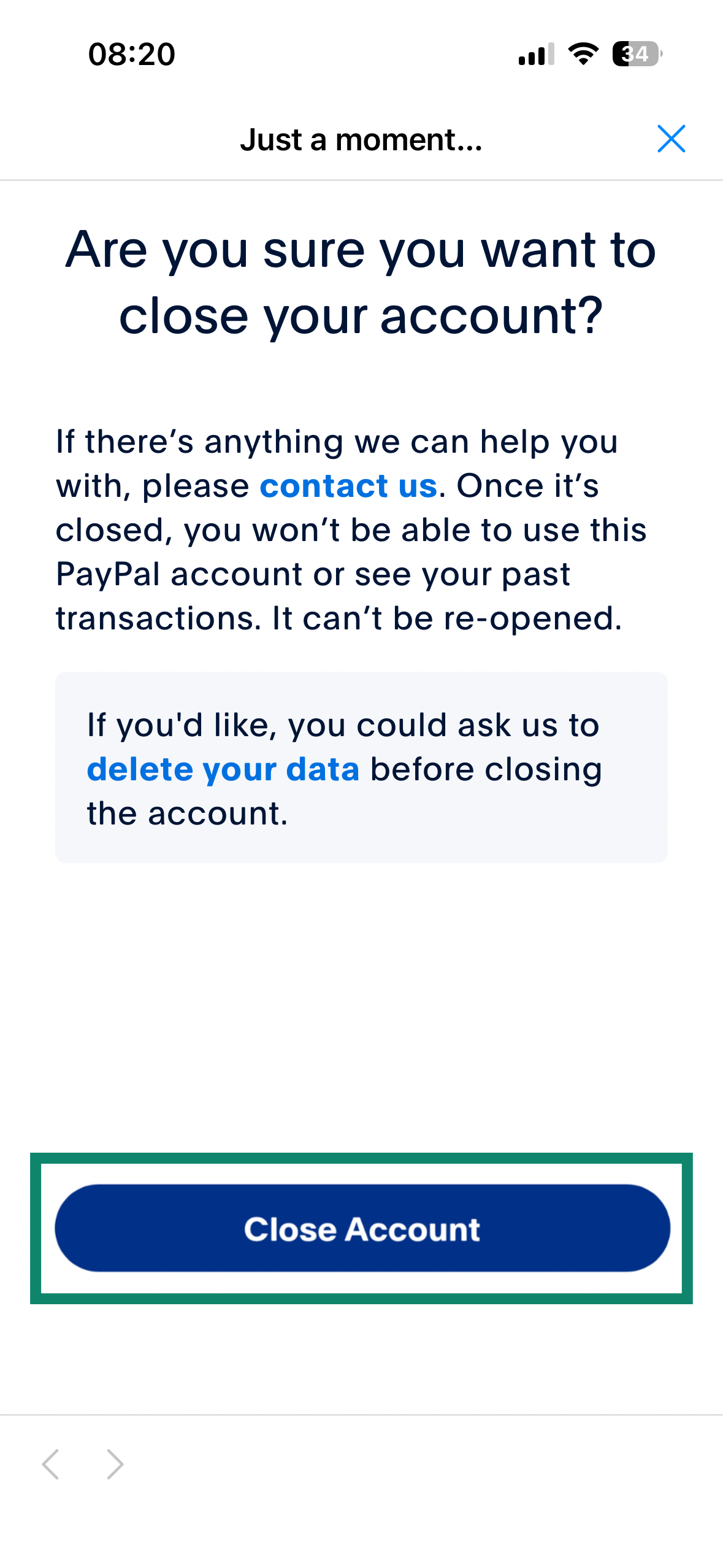
Security tips for PayPal account deletion
Before closing your account through the app, consider these practical tips:
- Make sure you’re on the real PayPal site: When closing your account from a browser, go directly to paypal.com instead of using links from emails, ads, or search results. Scammers sometimes create convincing copies of PayPal’s site to steal login details.
- Update your app: Ensure the PayPal app is the latest version. An out‑of‑date app may lack the option to close your account, or it may fail during the process.
- Check Wi‑Fi security: Avoid deleting your account on public Wi‑Fi, as public networks are generally unsecured and vulnerable to eavesdropping. If you must delete your account over public Wi‑Fi, connect through a secure virtual private network (VPN) to encrypt your traffic. Other tools, like encrypted Domain Name System (DNS), can also help protect your privacy.
- Clear saved login sessions and devices: Sign out of PayPal on all browsers and devices, and remove any saved logins. This ensures no device keeps a token that could provide access to your old account information.
- Enable alerts on linked accounts: Turn on transaction alerts for your bank or credit cards that were previously linked to PayPal. This helps you quickly catch any unusual activity or unauthorized charges.
- Be alert for phishing attempts: Scammers might still send fake emails claiming there’s “a problem closing your account” or “a refund waiting.” PayPal will never ask for your password or financial details by email.
What happens after you delete a PayPal account?
Once you permanently delete your PayPal account, all access to it ends immediately: you can’t sign in, view your balance, or retrieve your transaction history, and any remaining funds are forfeited if you didn’t transfer them before closing.
PayPal will send a confirmation email to verify that your account has been closed. Any linked bank accounts, cards, or billing agreements will be disconnected automatically, and all active PayPal-managed subscriptions will stop processing.
Can I reopen a closed PayPal account?
You can’t reopen a closed account. If you change your mind later, you need to create a new profile entirely. You can still use the same email address to open a new PayPal account in the future, but it will be treated as an entirely new profile with no connection to your previous one.
How long does it take for PayPal to delete my account?
PayPal doesn’t have a review or waiting period for account closures. Once you confirm deletion, PayPal closes your account immediately: your login stops working, and the account is permanently deactivated.
Note that some personal and transactional information may remain in PayPal’s systems for up to 10 years, even though your account is closed. This helps ensure the company can respond to legal inquiries, resolve disputes, and maintain accurate financial records.
What data is retained after deletion?
When you close your PayPal account, the company permanently deactivates your access, but it retains certain types of information for compliance and security purposes. Data that may be retained includes:
- Transaction records and payment history: Kept for up to 10 years to comply with financial recordkeeping laws.
- Identity verification data: Government IDs or account documentation, retained for the same period.
- Biometric data: Voice or facial recognition used for authentication, retained for up to 3 years.
Common issues and troubleshooting
Why can’t I delete my PayPal account?
If the option to close your account is unavailable, there’s likely an unresolved issue. In addition to a remaining or negative balance, as well as open disputes, claims, and chargebacks, PayPal also blocks account closure if you have limitations due to suspicious activity or regulatory compliance.
Fortunately, the company will notify you if you have any of these limitations. To check your notifications:
- Open PayPal and tap the notification bell icon.
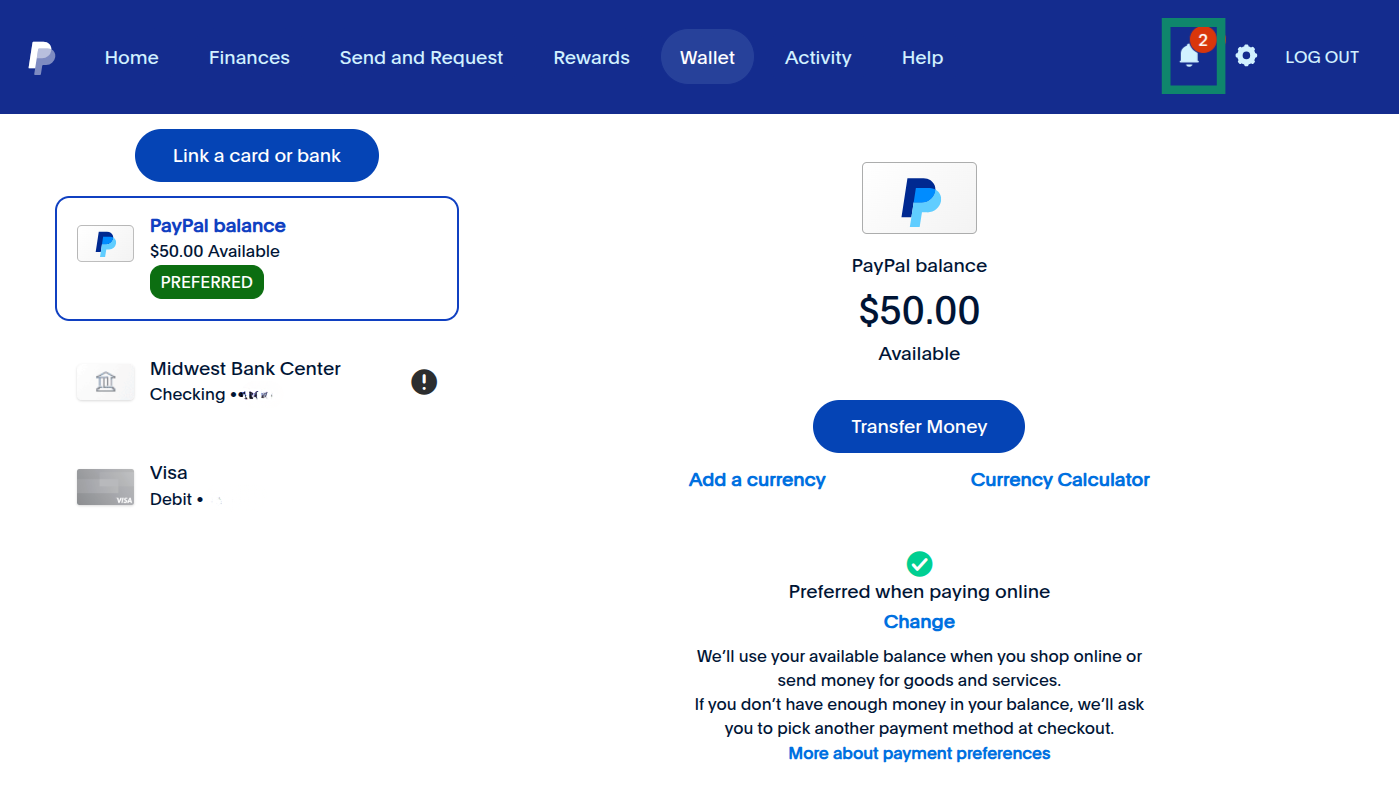
- Review your notifications and look for any limitations.

Specific limitations will have unique ways of resolving them. Tap on the alert to view how you can remove it.
Tip: You should also check for unconfirmed email addresses, unclaimed payments, pending transactions, and more under Activity and resolve them before attempting to close the account again.
What to do if my account has pending transactions?
Payments marked as unclaimed can be canceled through the Activity tab; otherwise, they will be refunded automatically after 30 days. Here’s how you can check pending transactions:
- Open PayPal and tap on Activity.

- Look for transactions in the Pending section and tap them.
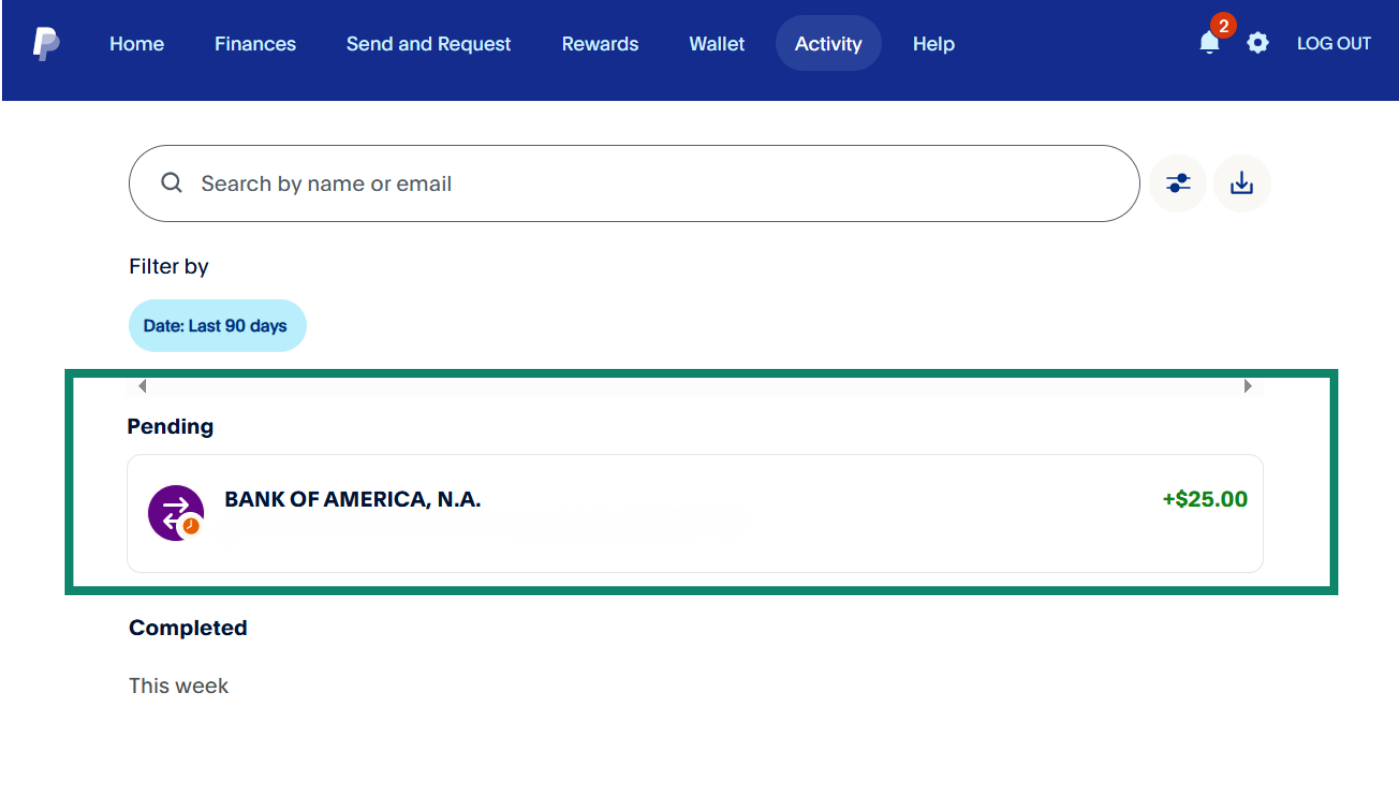
If it’s possible to cancel the pending transaction, a small “cancel” button will appear. If you can’t, you can still check the status of your pending transaction. For completed payments that require a refund, contact the recipient directly.
Contacting PayPal customer support for help
If you can’t resolve an issue by yourself, contact PayPal’s support team using the Contact Us page on the PayPal website. Choose the category that describes your problem and select whether to message an agent, call, or use the chatbot.
Phone support is available from 8 am to 8 pm Central Time, while the Message Center can connect you with a live agent if the automated assistant can’t help you. It’s best to have your account details and any relevant transaction information ready when you reach out to avoid delays and get your account closed promptly.
Is it safe to keep using PayPal instead of deleting my account?
Yes, PayPal is generally safe to use. It has multiple layers of protection to secure your information and transactions, including:
- Encryption: All your data and transactions are encrypted, making it difficult for unauthorized parties to access your information.
- Fraud monitoring: PayPal uses automated systems to detect and block suspicious activity in real time.
- Purchase protection: Eligible purchases are covered if you don’t receive an item or if it arrives significantly different from what was described.
- Privacy by design: Merchants never see your full bank account or credit card number. PayPal acts as an intermediary, which keeps your financial details hidden even if a merchant’s system is compromised.
However, no system is completely immune, and like any online service, PayPal can be targeted by phishing scams or data breaches. In 2022, PayPal faced credential-stuffing attacks that exposed the social security numbers of nearly 35,000 users.
To stay safe while using PayPal:
- Use a strong, unique password: Avoid reusing passwords from other sites.
- Enable two-factor authentication (2FA): Add an extra layer of protection to your login.
- Watch for phishing emails: Don’t click on links or download attachments from unexpected messages.
- Use a VPN: When accessing PayPal on public Wi-Fi, connect through a secure VPN, like ExpressVPN, to encrypt your data and keep it safe from interception.
- Check your account regularly: Review your activity for any unfamiliar transactions or indications of a data breach. ExpressVPN users in the U.S. can also avail of the Identity Defender suite (on selected subscriptions). Among other features, it includes ID Alerts, which monitors the dark web for your personal information, and a Credit Scanner to monitor your credit activity.
FAQ: Common questions about deleting a PayPal account
How do I delete my PayPal account permanently?
To delete your PayPal account, log into it, go to your account settings, and select the “Close account” button from there. Keep in mind that deleting the account is permanent. You’ll also need to make sure there’s no remaining or negative balance on the account and that all disputes and chargebacks are resolved.
Can I delete a PayPal account without logging in?
No. PayPal requires account holders to log in before closing their accounts. This is to confirm that you’re the legitimate owner of the account. If you lost access to your email or phone number and can’t authenticate, use the password recovery tools or contact support to regain access, then follow the steps to close your account.
Can I ask PayPal to delete my account?
Yes, but you still need to prove that you own the account. Contact PayPal through the Contact Us page, choose an appropriate category, and request closure. In special circumstances, such as the death of an account holder, PayPal may close the account after verifying your documentation.
Does PayPal delete all my information?
No. PayPal retains personal and transactional data to comply with legal obligations. Personal data is generally stored for the duration of your relationship plus 10 years, and biometric data may be kept for 3 years. In some circumstances, such as an investigation, PayPal may retain data for longer. Once the retention period expires and there are no legal reasons to keep it, PayPal will erase the data.
Can I switch to an alternative account easily?
After deleting an account, you can create a new profile with the same or a different email address, but it won’t restore your previous transaction history. If you switch to a different payment service, cancel your PayPal subscriptions and update your payment details across the merchants you use so future charges go to the new service.
Should I use a VPN before accessing my PayPal account?
A VPN encrypts your internet connection, which allows you to access PayPal securely over unsecure networks, like public Wi-Fi. It’s best to pick a trustworthy VPN, like ExpressVPN, that follows a no-logs policy, which means it doesn’t record your online activity.
Take the first step to protect yourself online. Try ExpressVPN risk-free.
Get ExpressVPN