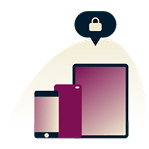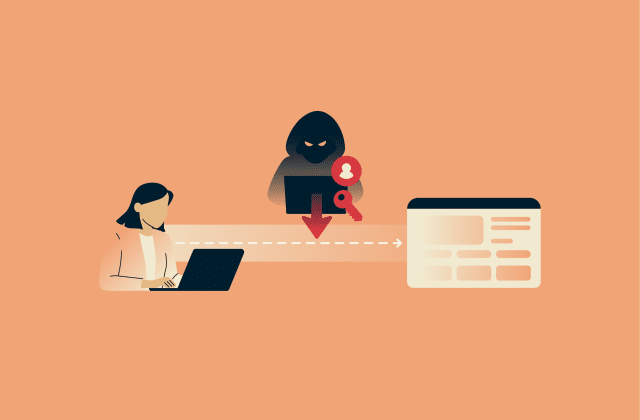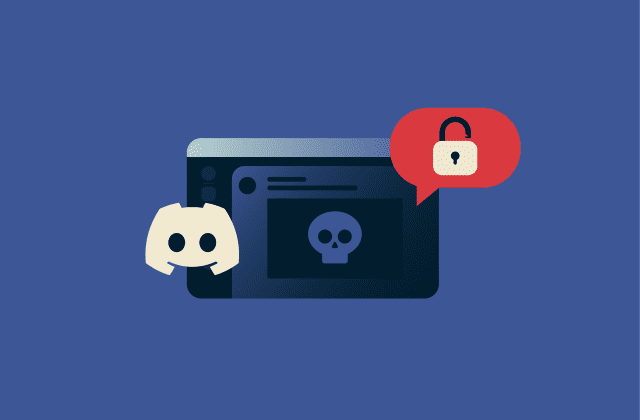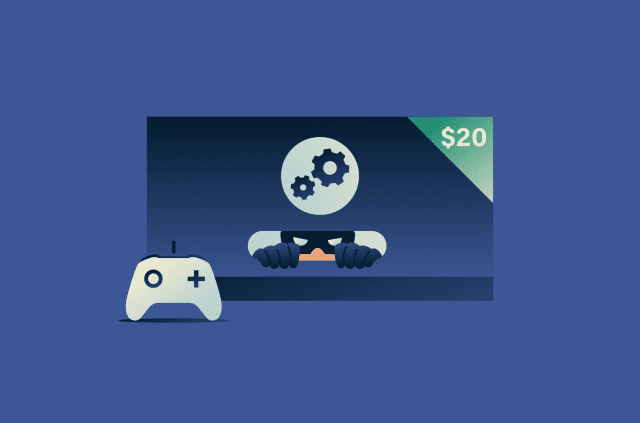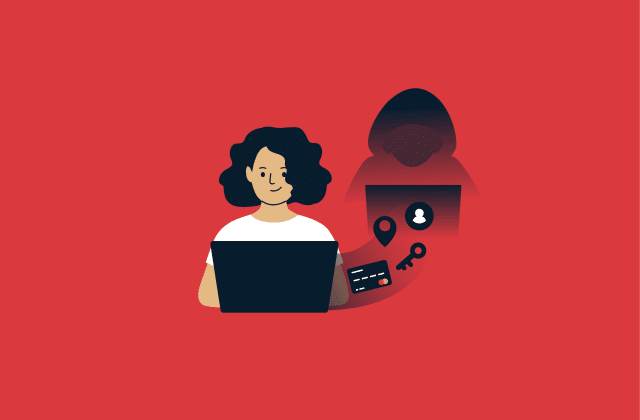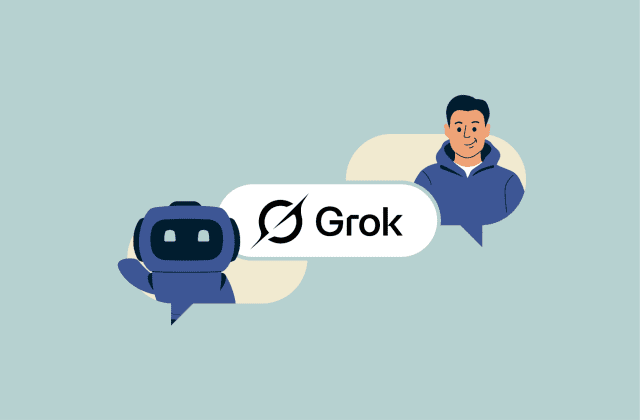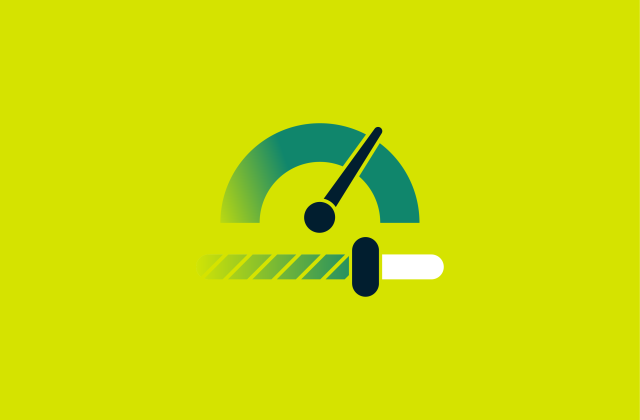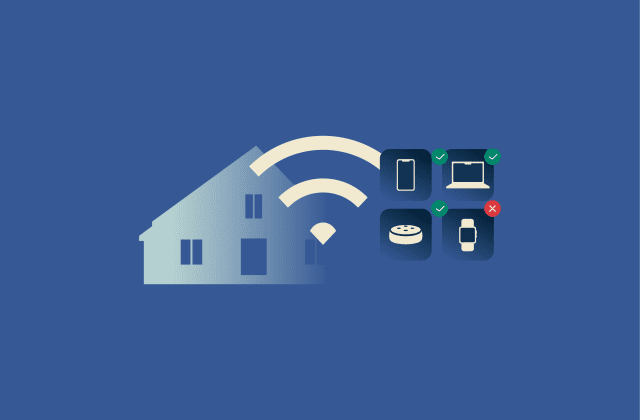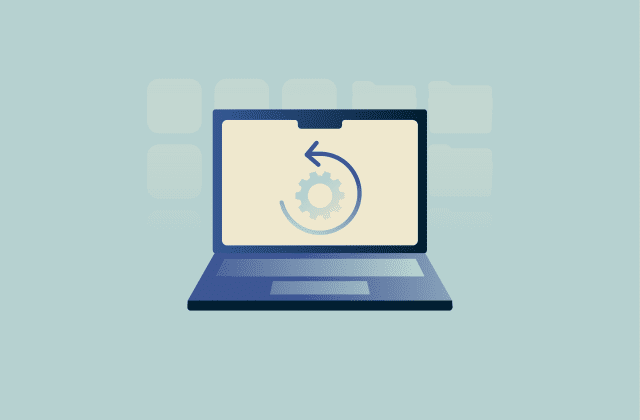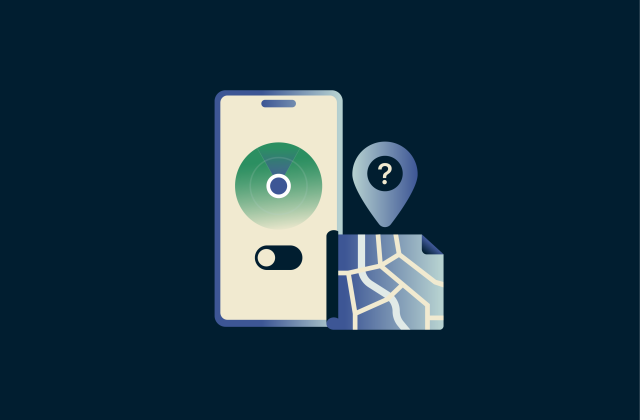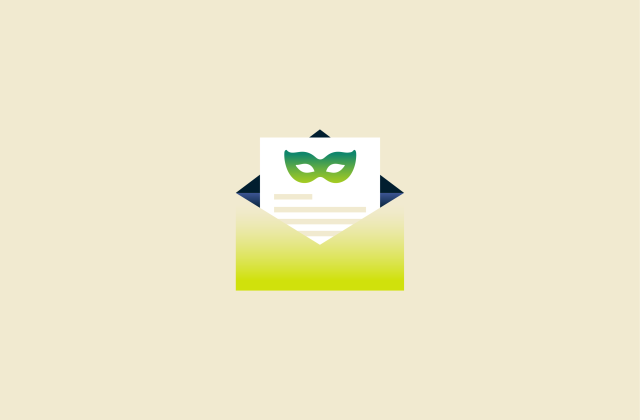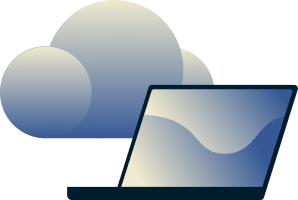How to fix the “Ethernet does not have a valid IP configuration” error on Windows
Seeing “Ethernet does not have a valid IP configuration” pop up can be frustrating, especially when everything looks connected and you’ve got work to do. The message sounds technical, but it’s really just your computer’s way of saying it isn’t talking to the network properly.
In this guide, we’ll explain what the error means, why it appears, and the steps to get your Ethernet connection working again.
What does the “Ethernet does not have a valid IP configuration” error mean?
The Windows “Ethernet does not have a valid IP configuration” message means your computer can’t get the information it needs from your local network, specifically a private IP address. That IP address is what allows your computer to identify itself on the network and communicate with your router, and without it, you can’t reach the internet.
While this exact wording is specific to Windows, the same problem can occur on macOS and Linux. You might see different messages like the “Self-assigned IP address” error on macOS or the “No IP address assigned” error on Linux, but the meaning is essentially the same: your device isn’t receiving valid network configuration details from the router.
What is an IP configuration?
An IP configuration is the set of network settings that tell your device how to connect and communicate on a network. These settings include:
- IP address: The unique identifier (for example, 192.168.1.10) that distinguishes your device on the local network.
- Subnet mask: Defines which devices belong to your local network and which are outside it.
- Default gateway: The IP address of your router, used to send data beyond your local network.
- Domain Name System (DNS) servers: Translate website names into the numerical IP addresses that computers use to find those sites.
Without a valid configuration, your computer is connected by cable but effectively cut off from the rest of the network.
Why this error occurs on Ethernet connections
In most cases, this error occurs when something goes wrong during the short exchange where your router assigns your computer an IP address. This process uses Dynamic Host Configuration Protocol (DHCP), the standard method that automatically provides devices with the network details they need to connect.
Most routers run a built-in DHCP server, which typically handles assigning IP addresses to connected devices. When a device connects, it requests an IP address, and the router’s DHCP server (or another DHCP server on the network) responds with that address and other settings, such as the default gateway and DNS information.
If that exchange fails for any reason, your computer never gets an IP address and can’t communicate with the router.
Here are the most common reasons that can happen.
DHCP server error
If the router’s DHCP service doesn’t respond due to a software crash, heavy load, or communication problem, your computer never receives valid network information. It then assigns itself a local fallback address in the 169.254.0.0–169.254.255.255 range, which doesn’t allow internet access.
Incorrect manual IP settings
If your computer has been set to use a fixed or “static” IP address that doesn’t match your router’s range, it can’t communicate properly with the network.
For example, if the router is using addresses in the 192.168.0.x range but your computer is set to 192.168.1.x, they’re effectively on separate networks.
Network driver issues
A network driver is the small piece of software that lets your Ethernet hardware talk to the operating system. A corrupted or outdated network driver, particularly after a system update, may prevent your computer from requesting a valid IP address.
Software interference
Security tools like VPNs and firewalls can interfere with the short data exchange your computer uses to get an IP address, called a DHCP handshake, by blocking or filtering the DHCP packets. If these packets are dropped or modified, your computer never receives the router’s reply, and the connection setup fails.
Hardware faults
Physical problems such as a damaged Ethernet cable, a bent connector, or a failing network port can prevent a stable electrical connection. When the link is unstable or intermittent, data packets can get lost, and the DHCP process cannot finish.
If you’re noticing that your Ethernet connection fails while Wi-Fi continues to work, it may help to understand how the two types of connections differ in speed, stability, and signal behavior. You can learn more in this comparison between Ethernet and Wi-Fi.
Impact of network settings
If certain network settings are missing or incorrect, your computer may appear connected but still can’t reach the internet.
- Missing gateway: The gateway address tells your computer where to send traffic that’s leaving your local network. Without it, your computer can communicate with nearby devices but can’t reach anything beyond the router.
- Missing or incorrect DNS details: DNS servers translate website names into IP addresses. If those settings are wrong or missing, name-based browsing will fail. This means you won’t reach sites by typing something like google.com, but going directly to an IP address (for example, 142.250.72.14) would still work as long as the network connection itself is up.
- Encrypted DNS traffic: Features such as DNS over HTTPS (DoH) or DNS over TLS (DoT) can affect how your system interacts with the router or the network’s DNS servers. If the router or network doesn’t support encrypted DNS, this can lead to delays or failed lookups.
Symptoms of IP misconfiguration
The clearest sign of this issue is losing internet access, but there are a few other details that can help you confirm it before troubleshooting.
Look out for these signs:
- Network icon alerts: The Ethernet symbol in the taskbar might show a yellow warning triangle or a globe icon labeled “No internet access.”
- Troubleshooter messages: The built-in network troubleshooter may report “Valid IP configuration not found” or “DHCP server not responding.”
- Unusual IP address: If you check your IP address in Command Prompt and see one starting with 169.254, your computer assigned itself an address after failing to get one from the router.
These clues confirm that your computer isn’t getting the correct network details and needs further troubleshooting.
Quick pre-fix checklist
A few quick actions can often restore communication between your device and router without changing any settings.
Restart your router and computer
Restarting both the router and your computer can remove temporary faults that can stop the DHCP process from completing normally.
Restarting your computer clears temporary data in memory and resets the network adapter, forcing it to request new connection details from the router. Restarting the router clears its internal tables and resets the DHCP service, so it can assign fresh IP addresses and rebuild communication with connected devices.
Here’s how to restart these devices safely:
- Restart your computer: Save your work and select Restart from the power menu.
- Restart your router: Unplug it from power for about 10 seconds, plug it back in, and wait a minute for it to reconnect fully.
Power cycle your network devices
A power cycle fully resets your modem and router by cutting power completely, which can help clear memory errors, software crashes, or connection loops that a normal restart might not fix.
Follow these steps:
- Unplug all devices: Disconnect the power cables from your modem and router.
- Wait 60 seconds: Give the devices time to discharge fully.
- Plug in the modem: Wait until its indicator lights stop blinking and stay steady.
- Plug in the router: Reconnect it and wait until its lights stabilize.
- Restart your computer: Once both devices are ready, restart your PC and test the connection.
When everything is back online, check if the Ethernet connection is working normally.
Main fixes for “Ethernet doesn’t have a valid IP configuration”
If restarting and powercycling your devices didn’t help, it’s time to move onto your computer’s network settings.
Restart or reset the network adapter
Restarting your Ethernet adapter forces it to drop the current connection and reinitialize communication with the router. This clears out temporary errors such as failed DHCP requests, invalid IP configurations, or driver glitches that can prevent the adapter from requesting or applying new network settings. When it restarts, the adapter starts the DHCP process again and requests a fresh IP address from the router.
Here’s how to do that on your computer:
- Open Device Manager from the Start menu.
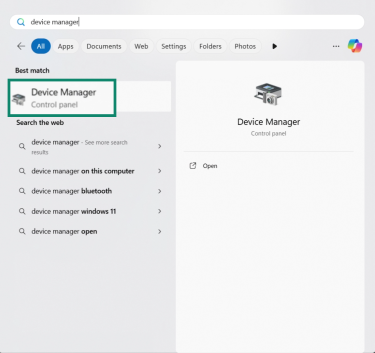
- Expand Network adapters, right-click on your Ethernet adapter, and select Disable device.
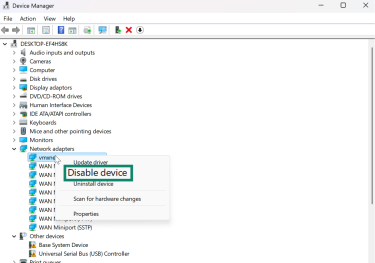
- Wait a few seconds, then select Enable device.
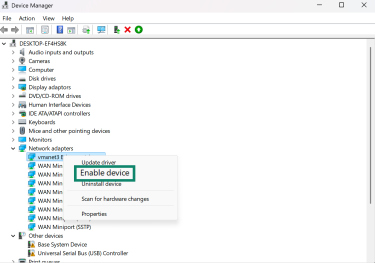
If the above procedure doesn’t work, you can perform a full reset of network settings.
Update or reinstall Ethernet adapter drivers
Updating or reinstalling your Ethernet adapter drivers restores proper hardware control and allows the connection process to complete normally.
If your network adapter has a specific manufacturer (like Intel), it’s often better to download the latest driver directly from the vendor’s website. Vendor drivers are usually more reliable and fully optimized for your hardware.
If you haven’t installed any vendor-specific drivers before, it’s usually safe to let Windows search for or reinstall the driver automatically. Follow these steps to do that on your Windows PC:
- In Device Manager, right-click your Ethernet adapter, and select Update driver. (Follow these steps 1 and 2 to get there). Choose Search automatically for drivers.

- If no update is found, select Uninstall device, then restart your computer to let Windows reinstall the driver automatically.
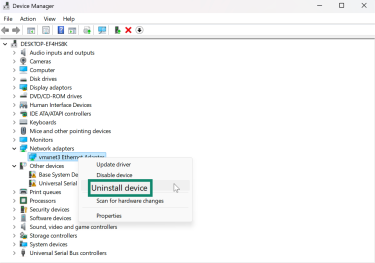
Manually assign a static IP address
If your computer isn’t receiving an IP address automatically, assigning one manually lets you bypass the DHCP process. By entering the correct IP address, gateway, and DNS information yourself, you give your computer the details it needs to reconnect to the network.
- Go to Settings.
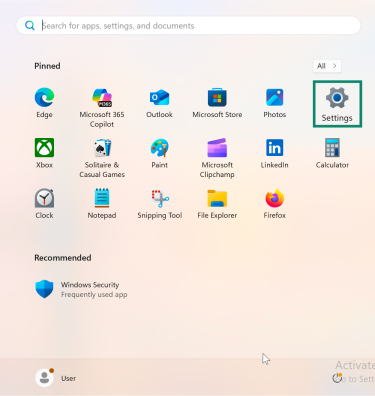
- Select Network & internet, then Advanced network settings.

- Select More adapter options, then Edit.
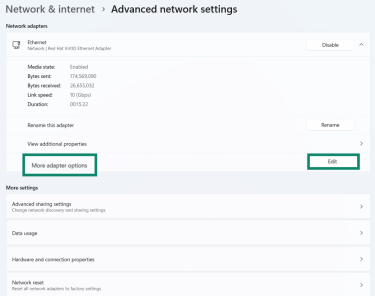
- Click on Internet Protocol Version 4 (TCP/IPv4) and select Properties.
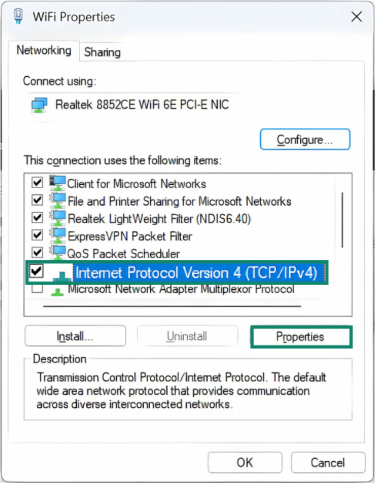
- Click Use the following IP address. From here, you need to enter values that fit your router’s network range. You can verify this information by checking the network details of another working device or by accessing your router’s admin page.
Use the following information as a guide:
- IP address: Pick an unused address within your router’s range. For example, if other devices use 192.168.1.x, choose something like 192.168.1.50.
- Subnet mask: Usually 255.255.255.0 on home networks.
- Default gateway: Your router’s IP address, often 192.168.1.1 or 192.168.0.1.
- Preferred DNS server: You can use the router’s IP address or a public DNS such as 8.8.8.8 (Google) or 1.1.1.1 (Cloudflare).
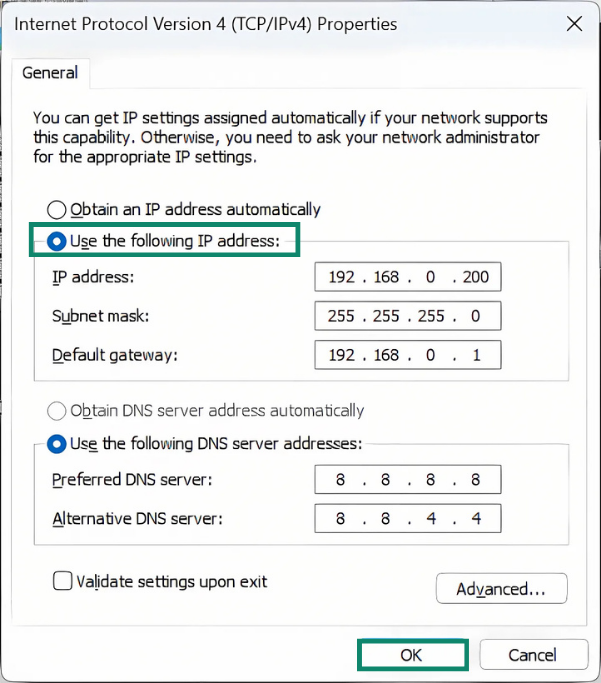
- Click OK to save the changes.
Release and renew your IP address
Releasing and renewing your IP address forces Windows to drop the old configuration and request new network details from the router. This resets the DHCP process and often fixes connection issues caused by expired or conflicting IP addresses.
To do that, follow these steps:
- Find Command Prompt and select Run as administrator.
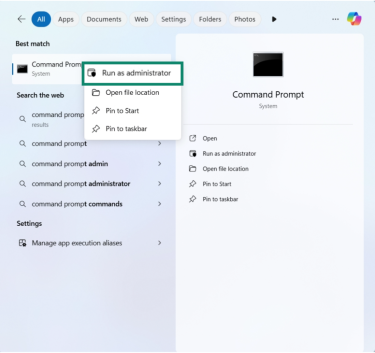
- Type ipconfig /release and press Enter.
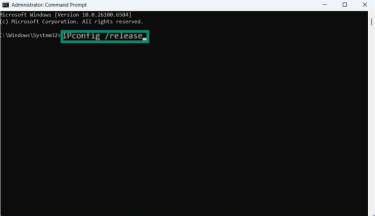
- Type ipconfig /renew and press Enter.
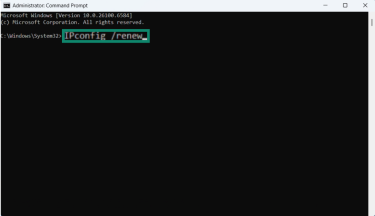
- Confirm that your Ethernet adapter now shows a valid IPv4 address.
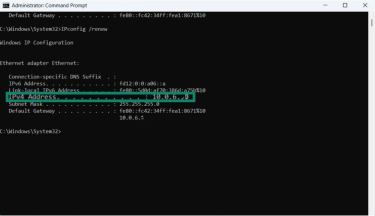
Reset TCP/IP stack
The Transmission Control Protocol (TCP) / Internet Protocol (IP) stack is the set of system files and settings that control how your computer communicates over the network. If these become corrupted or misconfigured, your computer may fail to connect even after other fixes.
Resetting the stack restores these settings to their default state, clearing hidden errors and allowing normal network communication again.
Here’s how to do that on your Windows:
- In Command Prompt, type netsh winsock reset and press Enter.
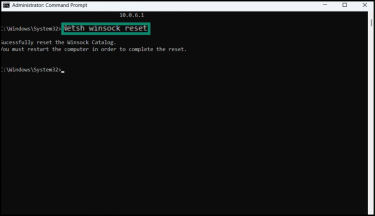
- Type netsh int ip reset, press Enter, and restart your computer.
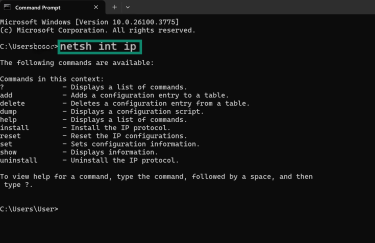
Disable IPv6 protocol
Some networks still rely entirely on IPv4 and may not handle IPv6 traffic correctly. If your computer tries to use IPv6 when the router or internet service provider (ISP) doesn’t fully support it, the connection setup can fail or become unstable. Disabling IPv6 forces Windows to use IPv4 only, which can resolve IP configuration errors on older or mixed networks.
Learn more about the differences and how they affect network compatibility in our guide to IPv4 and IPv6.
To disable IPv6 on your PC:
- Go to Network & Internet > Advanced network settings and click Edit next to More adapter options.

- Clear the box for Internet Protocol Version 6 (TCP/IPv6), click OK, and reconnect to the network.
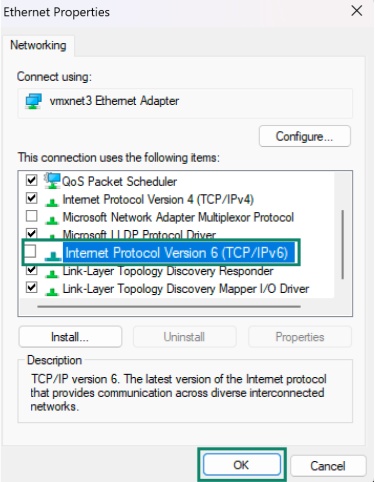
Run Windows troubleshooter
If you’re not sure what’s causing the issue, the built-in Windows troubleshooter can help. It automatically scans for and fixes common network problems.
To use Windows troubleshooter:
- Open Settings > System > Troubleshoot.
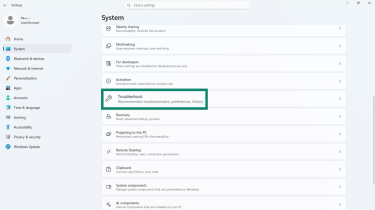
- Click Other troubleshooters.
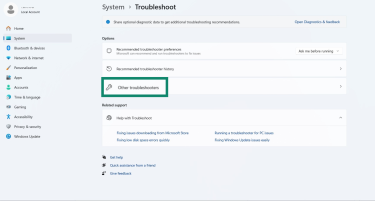
- Select Network and internet and click Run.

- Follow the prompts to complete the repair.

Advanced fixes and diagnostics
If restarting devices and resetting network settings haven’t solved the problem, the issue may lie deeper in hardware, security software, or your network equipment itself.
These advanced checks help identify whether something beyond your computer’s basic settings is blocking communication with the router or internet.
Check firewall and antivirus settings
Temporarily turn off your firewall or antivirus to see if they’re affecting the connection. This step helps you find out whether a security rule is blocking your computer from getting network details. If the connection works afterward, turn the software back on and update its settings to allow your Ethernet connection.
Test with a different Ethernet cable or port
Checking these components helps rule out simple hardware issues.
- Try another router port: Unplug the Ethernet cable from its current local area network (LAN) port and connect it to a different one. If the connection works, the original port might be faulty.
- Replace the cable: If changing ports doesn’t help, test with another Ethernet cable you know works. Damaged cables are a common cause of connection failures.
- Test your computer’s port: Connect the working cable to your computer’s Ethernet port. If the issue continues, the computer’s port could be defective.
Bypass the router (connect directly to the modem)
Note: In some homes, the modem and router are combined into a single device. If both functions are in the same unit, you can't fully bypass the router, so you can skip this step.
If you have a separate router and modem, connecting your computer directly to the modem helps determine whether the router is causing the IP configuration error. If the computer connects successfully this way, the issue likely lies with the router’s DHCP settings or firmware.
- Unplug the Ethernet cable that connects your router to the modem.
- Plug one end of a working Ethernet cable into the modem’s LAN port and the other end directly into your computer’s Ethernet port.
- Reconnect the modem’s power cable and wait a few minutes for its indicator lights to stabilize.
- Check if your computer now connects to the internet. If it does, the router is likely misconfigured or needs a reset.
It’s important to only use this connection temporarily, as connecting directly to the modem leaves your computer exposed to the internet without the router’s built-in firewall and network protection features.
Check for ISP-level issues
If all internal checks are complete and the connection still fails, the problem may lie outside your home network, usually with your ISP. Here are some steps you can take:
- Check for service outages: Use a phone or another device with mobile data to visit your ISP’s status page or a site like DownDetector. If others are reporting the same issue, it’s likely a temporary outage.
- Review modem indicators: Look at the modem’s lights. A red, flashing, or inactive Internet or Online light usually means the modem can’t connect to your ISP’s network.
- Contact your provider: If no outage is listed and your modem lights suggest a problem, reach out to your ISP for line diagnostics or maintenance updates in your area.
Different types of internet connections, like fiber, DSL, or cable, can experience issues in different ways, depending on how data reaches your modem. If you’d like to understand these connection types better, you can check this guide to the main types of internet connections.
FAQ: Common questions about “Ethernet does not have a valid IP configuration” error
Can DHCP cause Ethernet issues?
Yes, Dynamic Host Configuration Protocol (DHCP) issues are often the main reason for Ethernet connection errors. If the router acting as the DHCP server is offline, misconfigured, or has no available IP addresses to assign, your computer won’t receive a valid configuration, resulting in a failed or limited connection.
Should I use a static IP or DHCP?
Which one to use depends on your needs. Dynamic Host Configuration Protocol (DHCP) is commonly used because it assigns IP addresses automatically and reduces setup work. A static IP address is useful only when a device needs a fixed address, for example, servers, Voice over Internet Protocol (VoIP) phones, or business systems that require remote access or port forwarding.
How do I reset my IP configuration using CMD?
Open Command Prompt as an administrator and type “ipconfig /release” and then “ipconfig /renew” to request a new IP address from the router. If the issue continues, run “netsh winsock reset” and “netsh int ip reset” to fully refresh the network stack, then restart your computer.
How can I test if my Ethernet cable is faulty?
If you think your Ethernet cable might be faulty, the easiest way to check is to swap it with another cable that you know works and see if the connection returns. You can also inspect both ends for bends, frayed edges, or loose connectors, as these can weaken the signal. Another quick check is to look at the link lights on your computer and router; if they stay off or don’t blink when the cable is connected, the cable is likely damaged.
Why does Wi-Fi work but Ethernet doesn’t?
If Wi-Fi works but Ethernet doesn’t, your internet connection itself is fine; the problem is local to the wired setup. This can happen because of a damaged Ethernet cable or port or because the driver for the wired network adapter is corrupted or outdated.
Take the first step to protect yourself online. Try ExpressVPN risk-free.
Get ExpressVPN