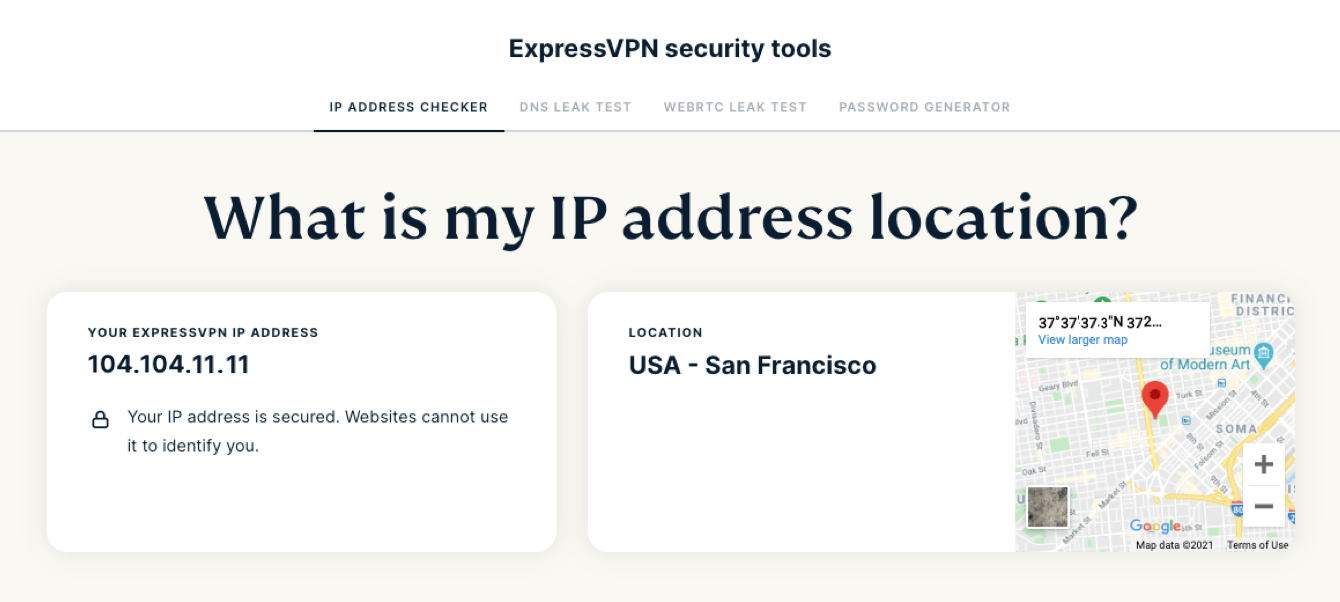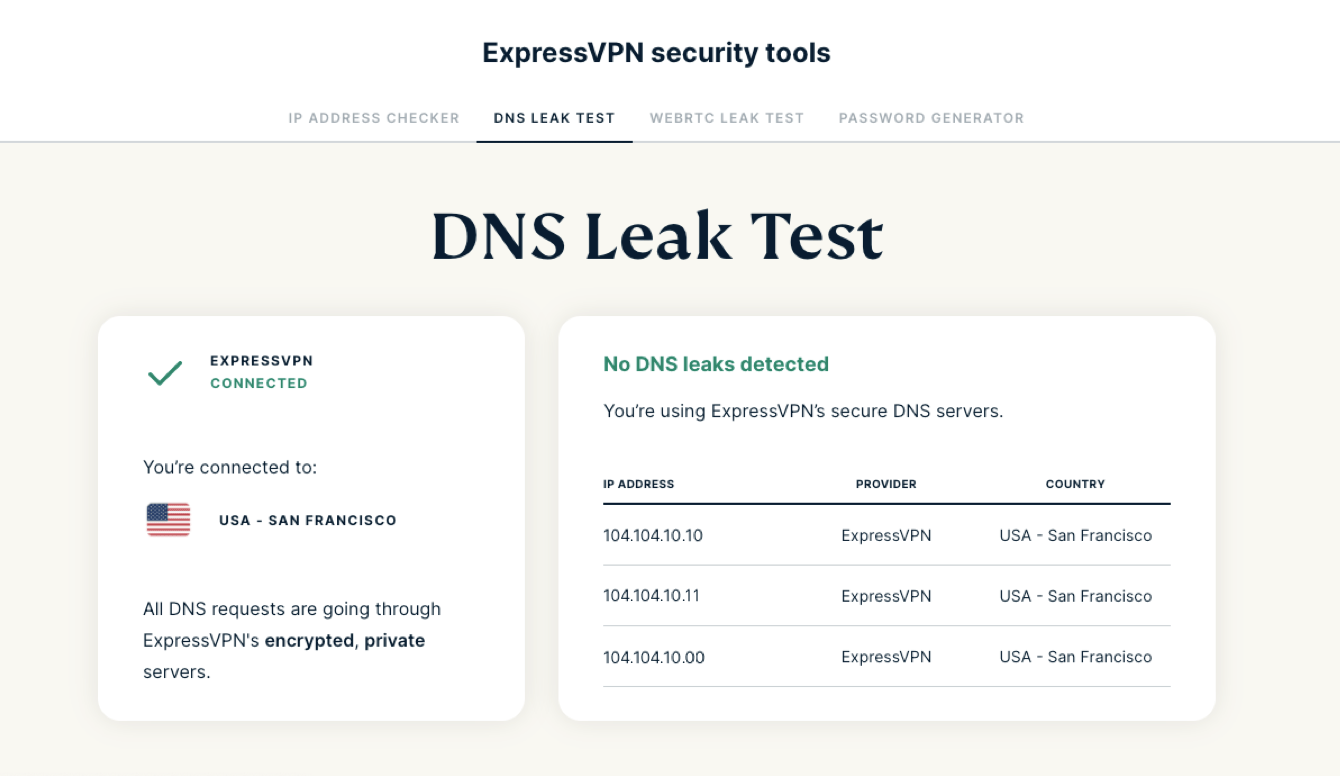Want to make sure your VPN app is functioning as expected? Need proof that you are protected? This guide will show you how to know if you have connected to the VPN successfully.
Jump to…
1. Check your IP address
Use ExpressVPN’s IP Address Checker to look up your IP address. If you have connected successfully, the IP address shown will correlate to the location you are connected to via the VPN. You will also see a message confirming “Your IP address is secured.”
Need help? Contact the ExpressVPN Support Team for immediate assistance.
2. Run a DNS leak test
Run a DNS leak test to see if you have connected to the VPN successfully. If you have connected successfully, you will see “No DNS leaks detected. You are using ExpressVPN’s secure DNS servers.”
If a DNS leak is detected even though the VPN is connected successfully, contact the ExpressVPN Support Team.
Need help? Contact the ExpressVPN Support Team for immediate assistance.
Bonus tip: Get ExpressVPN Aircove
Instead of setting up a VPN on each device individually, you can secure the connections for all of your devices by connecting them to ExpressVPN Aircove, our Wi-Fi router with built-in VPN. With Aircove, all devices on your network are connected to the VPN automatically.
Even if your devices are already connected to ExpressVPN through the app, you will not experience any connection interruptions. Lightway Passthrough allows ExpressVPN apps on Mac, Windows, iOS, Android, and Linux devices to connect to ExpressVPN locally without being interrupted by any existing VPN connections from the router. This feature works automatically without needing any configuration.
Need help? Contact the ExpressVPN Support Team for immediate assistance.